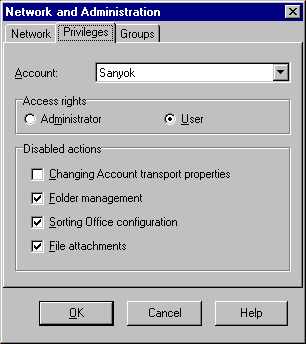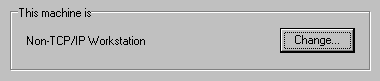The Bat! Networking
The Bat! Networking
Contents
The Internet is a global computer network covering the entire globe. The Internet evolves as if it is a core, ensuring the correct interrelationship of different information networks, belonging to various organisations around the world. The first networks were used solely for the transmission of files and e-mail, but today it resolves the more complex problems of shared access to resources. By now, E-mail is the most widespread service on the Internet.
In order to process E-Mail exchange within either Internet or corporative network, each E-mail client should have either permanent or on-demand connection with its mail (POP/SMTP) server. A mail server is a computer that processes distribution and storage of E-Mail messages until they reach the destination address. A generic E-mail client supports at least two most commonly used E-mail exchange protocols: POP and SMTP. POP (Post Office Protocol) is used for retrieving mail from host by client. Particularity of protocol - mail message exchange is initiated by the client's request. SMTP (Simple Mail Transfer Protocol) is a simple protocol for mail transmission which is widely used on the Internet. The SMTP server's function is to receive mail from other servers and clients, and to deliver mail to other hosts and to its clients' mailboxes.
The Bat! can work either as a stand-alone program or as a replacement of a mail (POP/SMTP) server within a local network (e.g. Windows Workgroup, Windows NT Domain or Novell Netware) also providing a client part. There are three network modes in which The Bat! can function: stand-alone, server or client.
stand-aloneTCP/IP Workstation
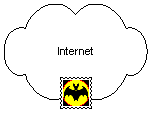 |
serverTCP/IP or Dial-Out Server
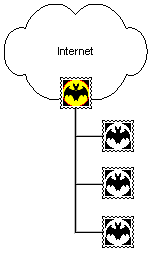 |
clientNon-TCP/IP Workstation
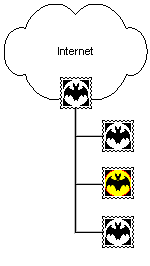 |
The Bat! acts as a generic e-mail client in this mode. A generic e-mail client must have a connection with its mail (POP/SMTP) server which can be located either inside the corporate network or somewhere in the Internet. The Bat! can connect to the Internet using two ways:
- Local Area Network or manual connection.
- If this way is chosen, The Bat! uses the connection to the Internet already established either via your LAN or by dialling your Internet Service Provider. In other words, The Bat! itself does not need to do something extra to connect to the Internet. Some non-LAN systems may be configured so that ISP is dialled automatically whenever a program is trying to connect to an Internet server and this method can be used with The Bat! However, in some cases (combined delivery or multiple account operations) The Bat! has to establish two or more TCP/IP sessions simultaneously and this may cause problems such as trying to establish two dial-up connections at the same time. We recommend to use the second way if you have a Dial-up connection to your ISP
- Dial-Up Networking Connection.
- You should specify this type of connection if your LAN is not connected to the Internet itself and you are using a Dial-up connection provided by your ISP. Whenever The Bat! needs to open TCP/IP connection, it checks whether the specified 'phonebook entry is active (i.e. the established TCP/IP connection, if there is any, is made using this 'phonebook entry). If the entry is active, TCP/IP sessions starts. Otherwise, The Bat! will automatically dial the 'phonebook entry to establish TCP/IP connection. In this case, multiple requests such as checking mail for all accounts and combined delivery (which requires two TCP/IP connections to be open at once: one for mail retrieval and another one for sending mail) will be handled correctly.
It is possible that client computers of a local network have no access to the Internet or there are some restrictions applied preventing these computers use mail transfer protocols. In order to provide to users of such machines E-Mail exchange within the Internet and/or corporative network, there must be a mail (POP/SMTP) server inside the workgroup or domain.
The Bat! in the server mode can replace a mail server for such a network. This means that it allows you not to install a mail server inside of your local network and moreover, it gives users a possibility to process E-Mail exchange over the Internet without having their own Internet connection. A computer with The Bat! in the server mode is basically the same as in the stand-alone mode plus the use of its own Internet connection to provide E-Mail exchange of computers with The Bat! in the client mode over the network and/or the Internet.
The Bat! in the client mode uses neither Internet nor local connection to a mail (POP/SMTP) server for E-Mail exchange. It uses The Bat! in the server mode within the network to which it belongs. There is no limitation of the number of computers running The Bat! in the client mode within a network as long as the server machine is unique for each group of the client machines. The latter also means that it is possible to have several groups of client machines using different servers but those groups must not intersect.
All account data and message bases that are used by computers in the client mode are located on the server computer and the data is being accessed using the local network.
When the user of a client machine wishes to send a message to an Internet address, it places the message into the Outbox which is physically located on the server machine and invokes the command that makes the server send the outgoing messages using the server's connection to the Internet.
When a client wishes to check its POP account, it invokes the command to the server to check the client's mailbox on the mail server. The server connects to the POP server using its own Internet connection, receives the messages, stores the messages to the client's message base and invokes the command to the client to re-read its message base contents. When the client receives this command, it notifies the user that the new mail has arrived. The new message arrival is indicated in the folder tree screen of the client, and on the Mail Ticker(tm), if the Mail Ticker(tm) is configured. By default, the Mail Ticker(tm) looks like below:
 To turn on the Mail Ticker(tm) (there must be some unread messages though), use "Options | Mail Ticker(tm) | Show Always" or "Show Automatically" options of the main window menu.
To turn on the Mail Ticker(tm) (there must be some unread messages though), use "Options | Mail Ticker(tm) | Show Always" or "Show Automatically" options of the main window menu.
- Within your local network, select a computer which is connected to the Internet. This computer will be a "TCP/IP or Dial-out Server" (server).
- Using "My Computer" desktop icon, choose the local drive or directory with The Bat! installed or where you are planning to install The Bat!. This location will be used to store message bases. Share this path to the network users that will run The Bat! in client mode on their computers. If you are already using a network drive, e.g. on a dedicated file server, you may skip this and the next step.
- Map the resource you have shared to a network drive's letter. Other computers that will act as clients within your network using this network drive to exchange the information with the server.
- If you do not have The Bat! installed yet, install it to the mapped network drive in order to machines with The Bat! in the client mode can access it. Run The Bat! from the network drive that you have mapped.
- Click "Network & Administration" item of "Options" menu to make sure that this machine is in "TCP/IP or Dial-Out Server" (server) mode.

- Create the accounts that will be used by client machines. Make sure that the home directories of these accounts are located on the network drive so the client users can access them.
- Invoke "Network & Administration" dialogue box again and manage the privileges of accounts you have created.
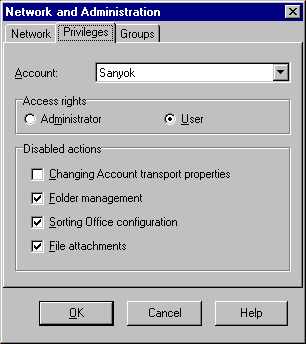
- Map the resource that server has shared to the same drive letter as it is mapped on the server.
- At the installation of The Bat! on a client machine, select the program's working directory on the network drive letter that you just have mapped. The working directory must be the same as on the server.
- If you have The Bat! already installed on this computer, please proceed the following steps, otherwise, if you just have installed The Bat! accordingly to the previous step, the setup is finished.
- These steps describe how to change the machine mode from stand-alone to client without reinstalling The Bat! If you are not familiar with RegEdit, it would be better for you to uninstall The Bat! and to go to the step "Installing The Bat! on a client computer"
- Enter "Network & Administration" dialogue box and make sure that this machine is "Non-TCP/IP Workstation".
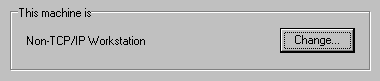
- Change the mail directory using RegEdit.
HKEY_CURRENT_USER\Software\RIT\The Bat!, Value name: Working Directory, and the value data is the path to mail directory, which should be on a network drive, and it should be the same as on the server.
There may be some reasons to establish E-Mail Exchange for local corporate networks that have neither POP/SMTP servers nor Internet access. In this case, there should be a technology of a local message delivery, i.e. the messages must be routed, delivered and stored locally without using POP/SMTP servers.
Local Delivery Technology is provided by The Bat! with the appropriate option turned on. To activate it, open "Network & Administration" dialogue box on server, and tick the "Allow Local Delivery" checkbox.
This option allows several machines to work in a local network exchanging messages without using SMTP/POP server at all. This feature brings an efficient solution for building corporate mail-exchange networks without using Internet Mail Transfer Protocols. When "Allow Local Delivery" is on, the outgoing messages addressed to local users, are dispatched directly and put into appropriate message bases instead of sending them to SMTP server.
Copyright © 1995-2000 RITLABS S.R.L. All rights reserved.
 The Bat! Networking
The Bat! Networking The Bat! Networking
The Bat! Networking