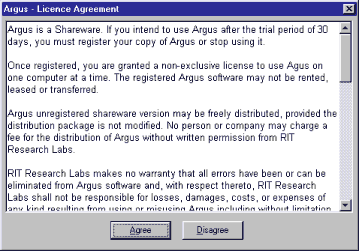
This document contains screen shots and instructions to setup a basic Argus system. There are many more things you can do to automate and make life easier, but following these steps will get you started!
This is what you'll see:
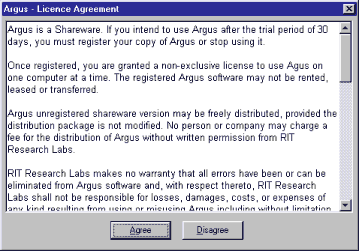
Read the license agreement and click on "Agree" if you want to continue and agree with the terms.
If you want to use the IP functions make sure you'll also check "TCP/IP connections:"
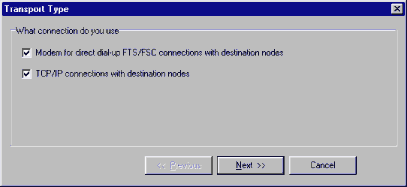
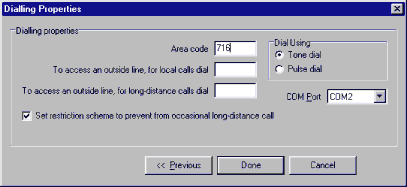
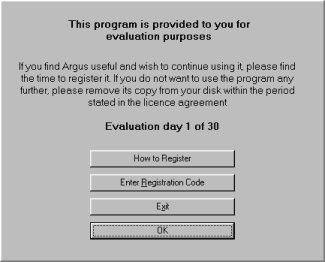
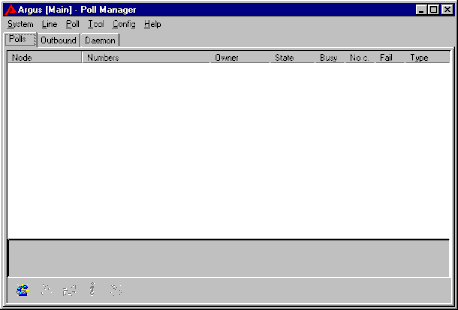
Go to CONFIG -> PATHS
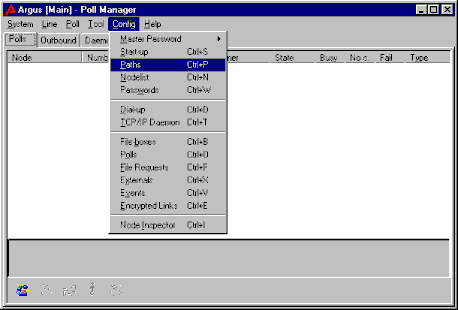
This is how the default window appears. Change your default Zone to reflect your Zone number. I suggest leaving all other settings as they are.
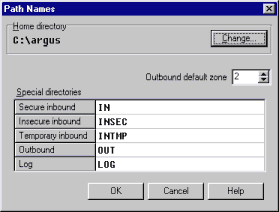
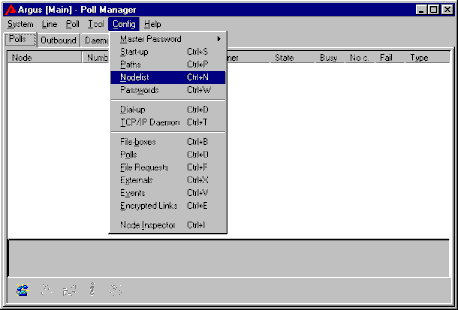
This is the nodelist configuration. The following window shows how you enter the default Fidonet nodelist.
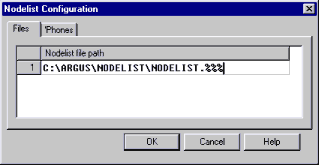
This is the dial configuration. The following window shows the way I had to setup my mailer:
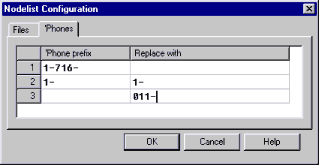
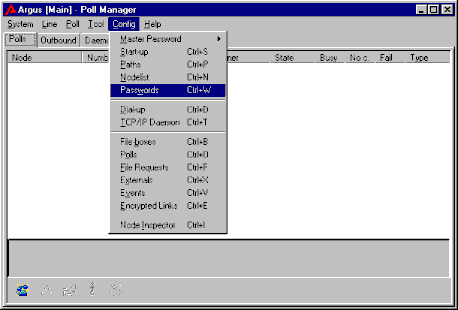
Here you have the option of importing an existing password file, i.e. from FrontDoor, InterMail, etc. simply push the import button, choose the correct file format and off you go. You can also manually enter the passwords,
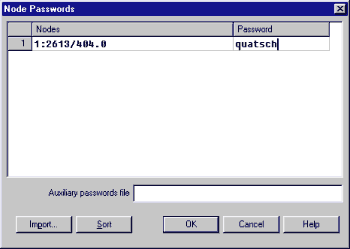
Or specify a text file which is loaded at start-up and contains the passwords. The syntax of the text file is node|password - one node per line.
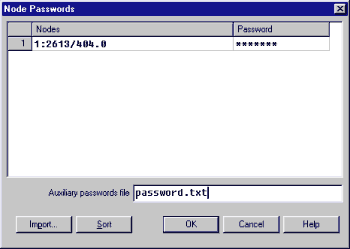
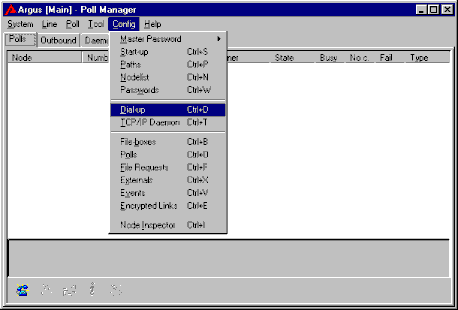
Start with the second tab:
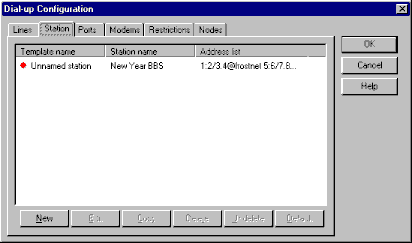
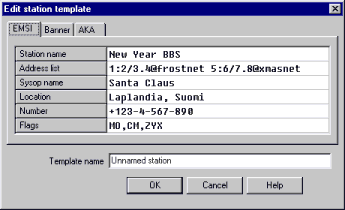
Change the above defaults to reflect your correct information, as shown below. Make sure to change the "Template Name" to your system name.
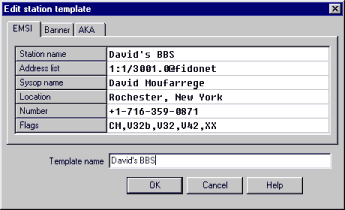
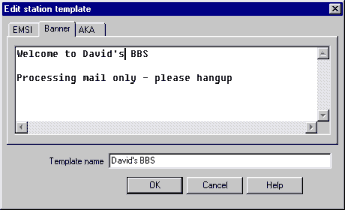
As you can see, the template name changed:
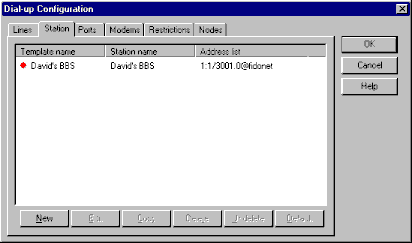
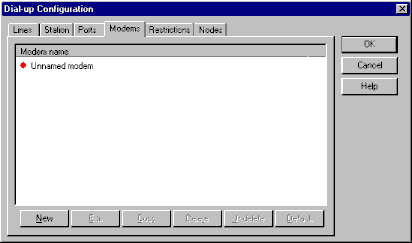
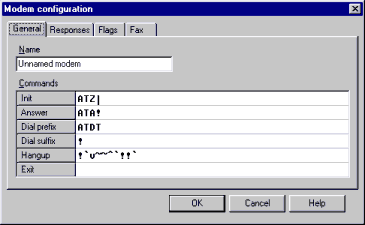
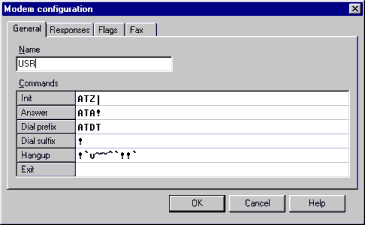
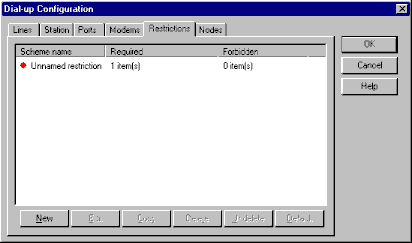
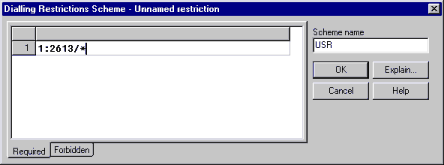
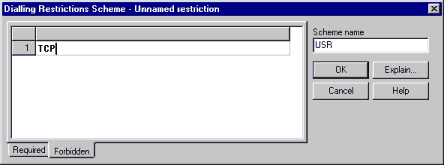
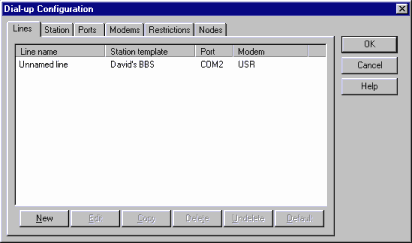
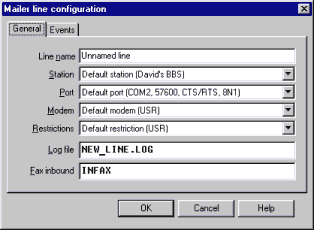
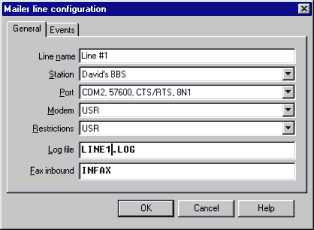
That completes the dial-up section...
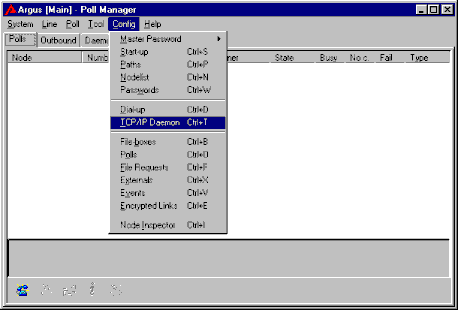
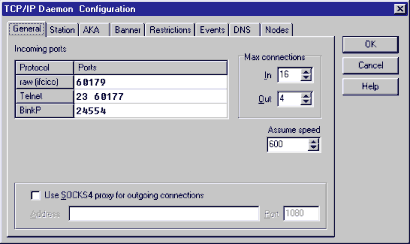
This section requires a little more explanation to the TCP/IP rookie. Just like there are several modem I/O ports (i.e. COM ports), TCP has multiple ports. As a result, you can tell your mailer to "listen" on multiple ports at a time. However, just like a modem port, only one device can listen at a time.
Therefore, if you plan on running a telnetable BBS on the standard telnet port (23), you must remove port 23 from the TCP/IP port listing. I suggest you add port 3141 (SIO/Vmodem) to the list of telnetable ports. The beauty with this setup is that is does not interfere with your BBS operations.
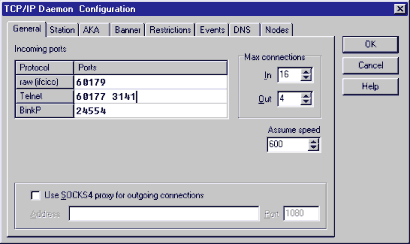
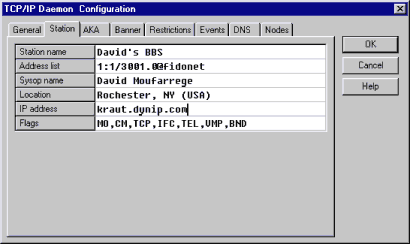
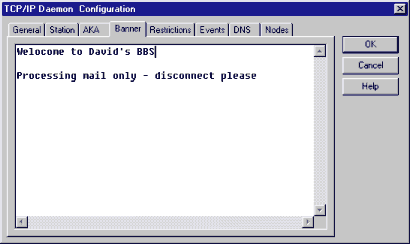
Make sure you enter TCP into the "required" section...
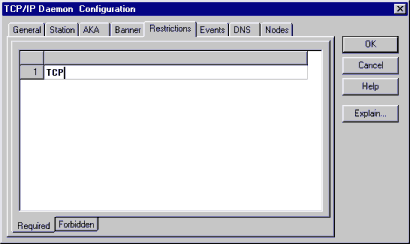
Here comes an important section:
The nodelist was originally not designed to contain IP addressing and protocol information. Fidonet inherently was a "modem" network. Therefore, all IP information has to be entered as an override to the standard nodelist information.
There are several ways to accomplish this.
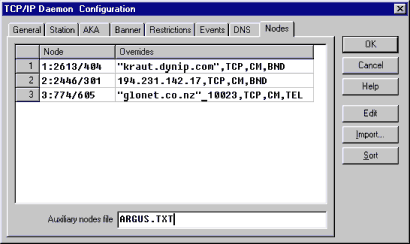
The above three entries show different ways of entering the IP information.
All FQDN (Fully Qualified Domain Names) must be put into quotation marks. The node must show a "TCP" flag and a protocol flag. If an on-line flag, such as "CM" is shown Argus will honor those times.
IP numbers do not go into quotation marks, and non-standard ports, such as "10023" for telnet are entered as shown in line three.
In order to import ARGUS.TXT DO NOT USE THE IMPORT BUTTON ! Simply right-hand mouse click on the grid and use the import function from the resulting drop down menu.
To use ARGUS.TXT, or any other text file you create, as an auxiliary file simply specify the file name. The file must be located in the Argus system directory.
When you're done, save the information and restart the daemon:
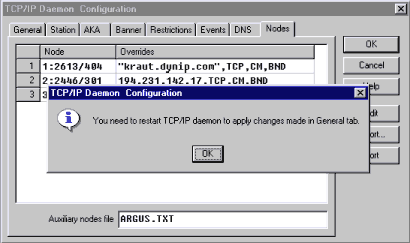
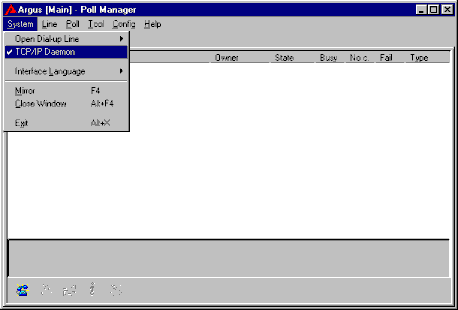
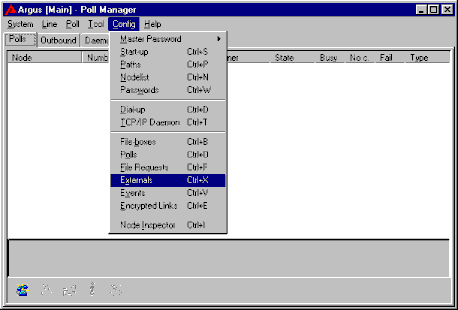
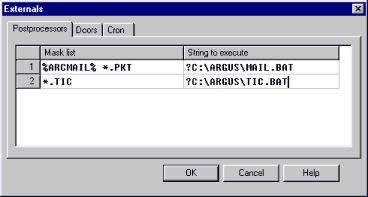
%ARCMAIL% collectively specifies Fidonet ARCmail packets ending in .M01, .TU2, WE8, etc. When such a file is received, MAIL.BAT is called. The "?" question mark specifies to run the batch job hidden in the background.
In order to run Argus as the front end of a dial-up BBS you specify a command line similar to this one, calling a batch file:
The two back slashes symbolize the double ESC sequence.
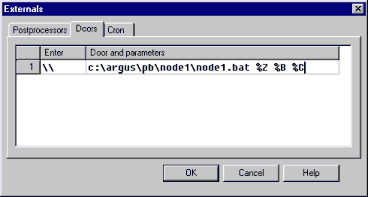
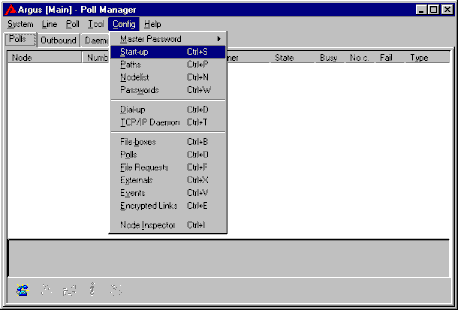
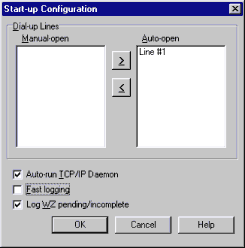
If you want your mailer line to open automatically upon start-up move the modem line to Auto-Open. Likewise, if the TCP/IP modem should answer at startup check the appropriate box.
A word on "Fast Logging": If you use any utility that chops, trims, or otherwise accesses your logs uncheck the box.
Guess what:
That's it. You should have a working setup.